Nothing fancy, just things I’d like to try and for this first one I decided to try a little sort of cutout effect using Photoshop. I added a little color touch in the end, just to make it a bit more unique. Anyways, I hope I start getting better little by little.
Step 1
Start with a circle in the middle of your canvas.
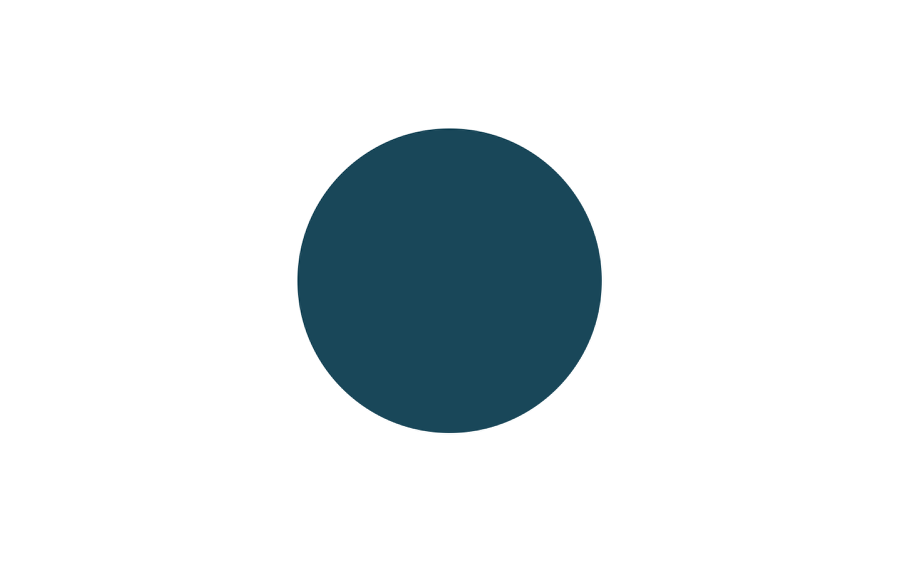
Cutout Paper Style in Photoshop
Step 2
Cutout Paper Style in Photoshop
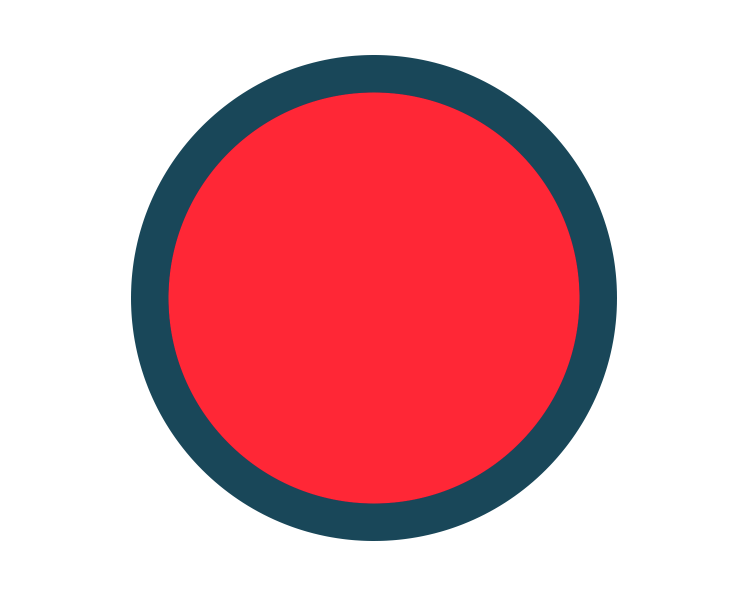
Add two other smaller circles like the image below. You can add more if you want but for this composition I used 3 cricle only.
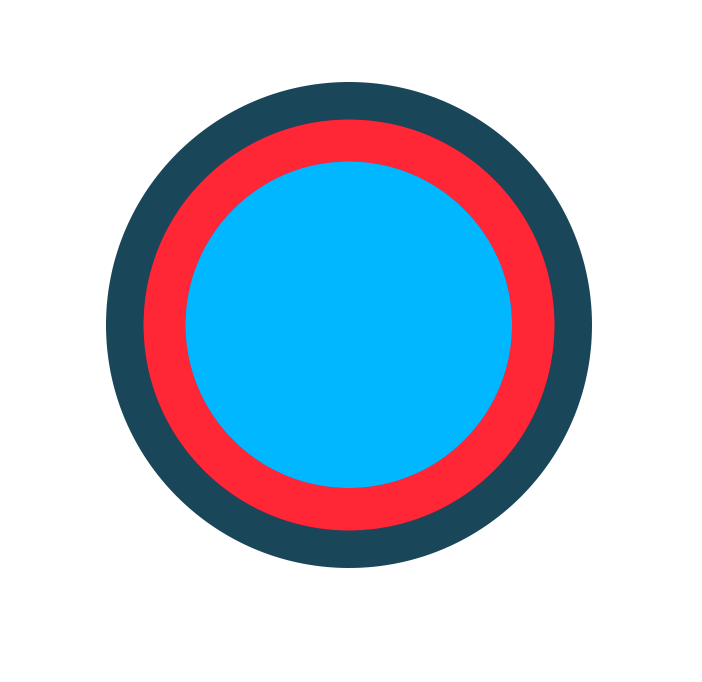
Step 3
Now it is the most important part, the Layer Styles. They will give the look we are looking for. First thing let’s use a Bevel & Emboss. That’s because if you noticed, when you cut paper, the border always has a litte reflection and bump from the cut.
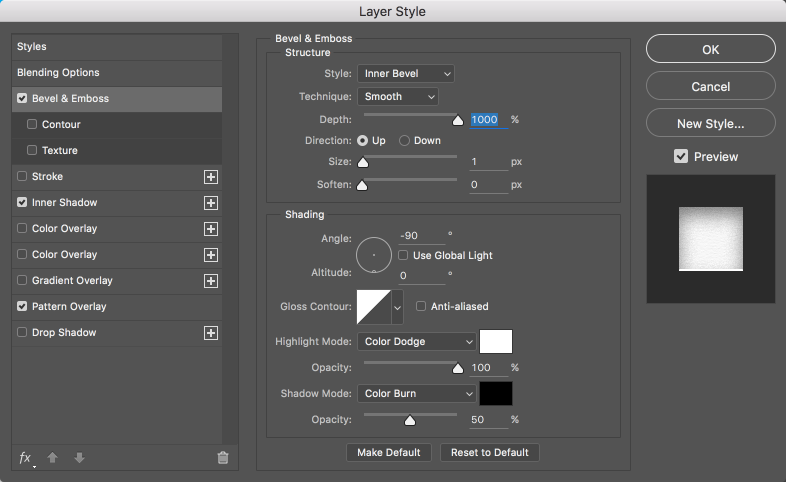
Cutout Paper Style in Photoshop
Step 4
Second part of course is the shadow. That will give the optical illusion of depth. For this I used the Inner Shadow, that way we have control of the shadows for each circle. Another important thing is the Noise for the Quality. That gives that little dirty look that real materials have.
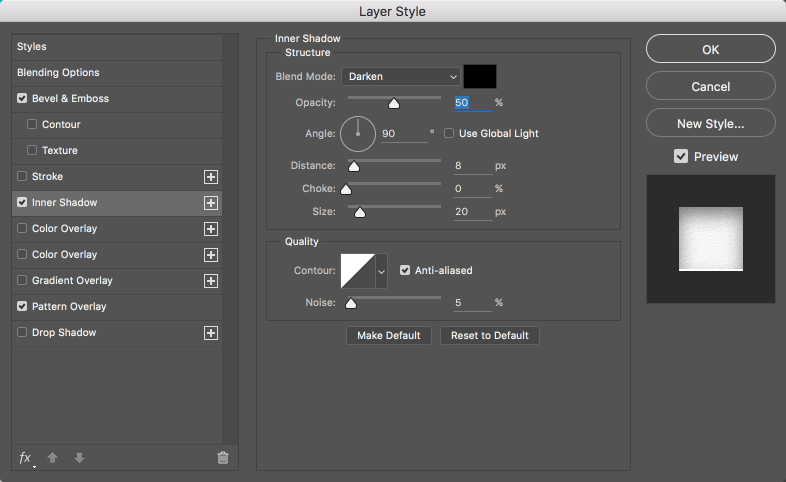
Cutout Paper Style in Photoshop
Step 5
The last thing is the paper texture. For that we will use the Pattern Overlay with a paper texture I found on Google. You can use any texture you want. Ideally, you should take a photo of the texture you want, that way you have a trully unique design.
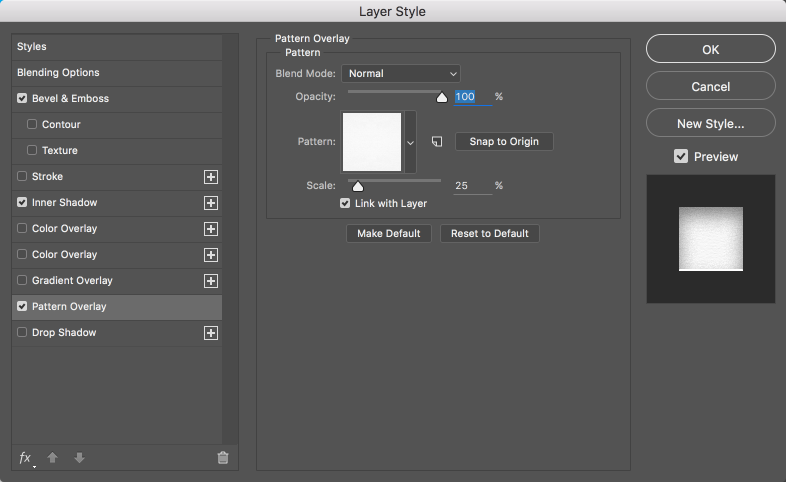
Cutout Paper Style in Photoshop
Step 6
Here’s the outcome of the layer styles for all three layers.

Cutout Paper Style in Photoshop
Step 7
Now add the pattern to background of the artwork. Besides that I added the Abduzeedo logo in the center and use pretty much the same layer styles, but instead of inner shadow I used Drop Shadow.
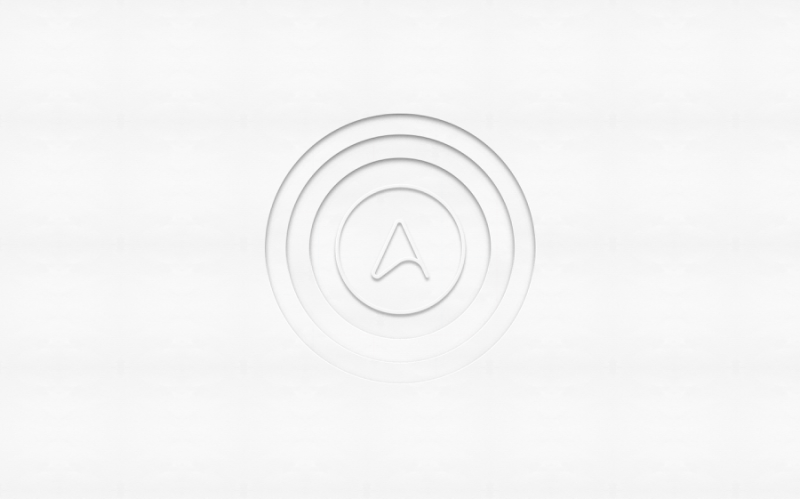
Cutout Paper Style in Photoshop
Step 8
Add a layer on top of the other layers and then with the brush tool paint half with cyan and the other half with pink. Then you can mask using the biggest circle as the mask shape.
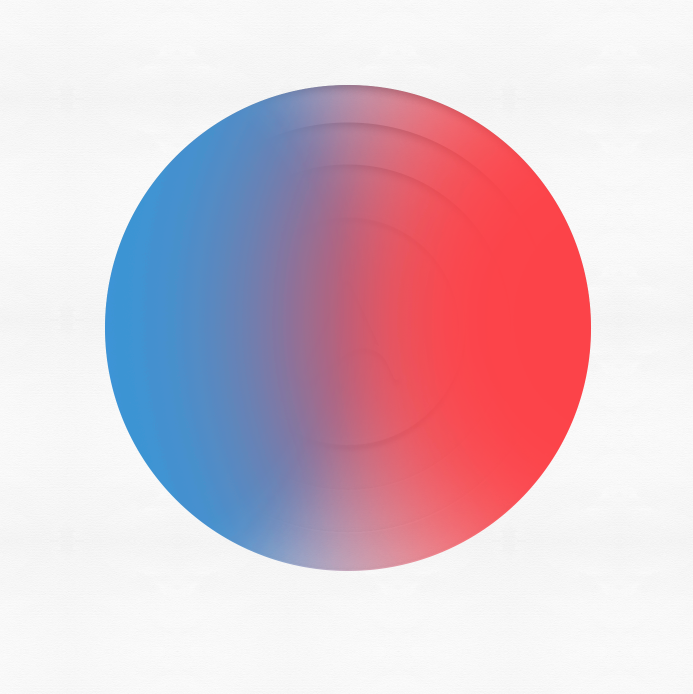
Cutout Paper Style in Photoshop
Step 9
Change the Blend Mode to Soft Light, that way it will affect just the shadow and grey tones.
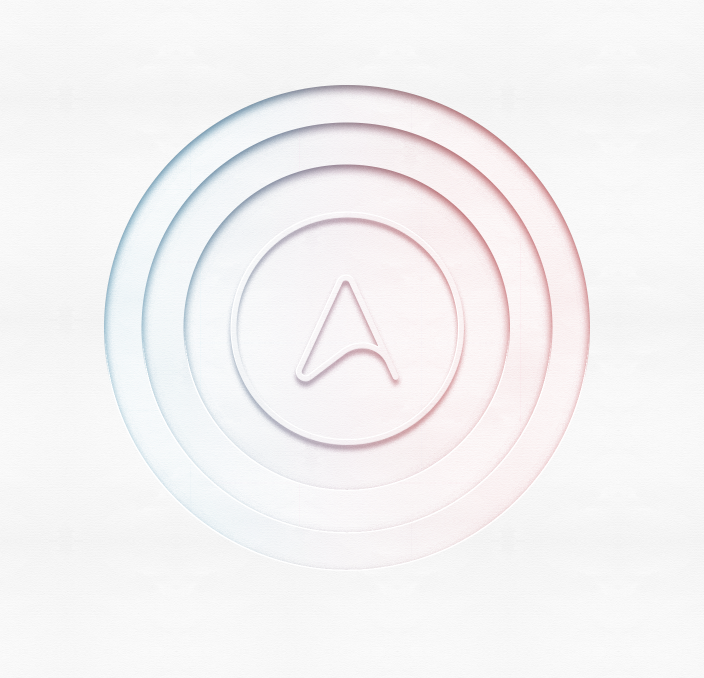
Cutout Paper Style in Photoshop
Conclusion
You can duplicate all layers and merge them onto a new one, then use Color Burn for the Blend Mode in order to increase the contrast. The outcome will be something simple but yet with some nice contrast.
Cutout Paper Style in Photoshop
Download
—
[amazonjs asin=”B01G4N6CSA” locale=”JP” title=”Bose ワイヤレスノイズキャンセリングヘッドホン QuietComfort 35 密閉型/オーバーイヤー/Bluetooth・NFC対応/リモコン搭載/通話可能 ブラック QuietComfort35 WLSS BLK【国内正規品】”]






